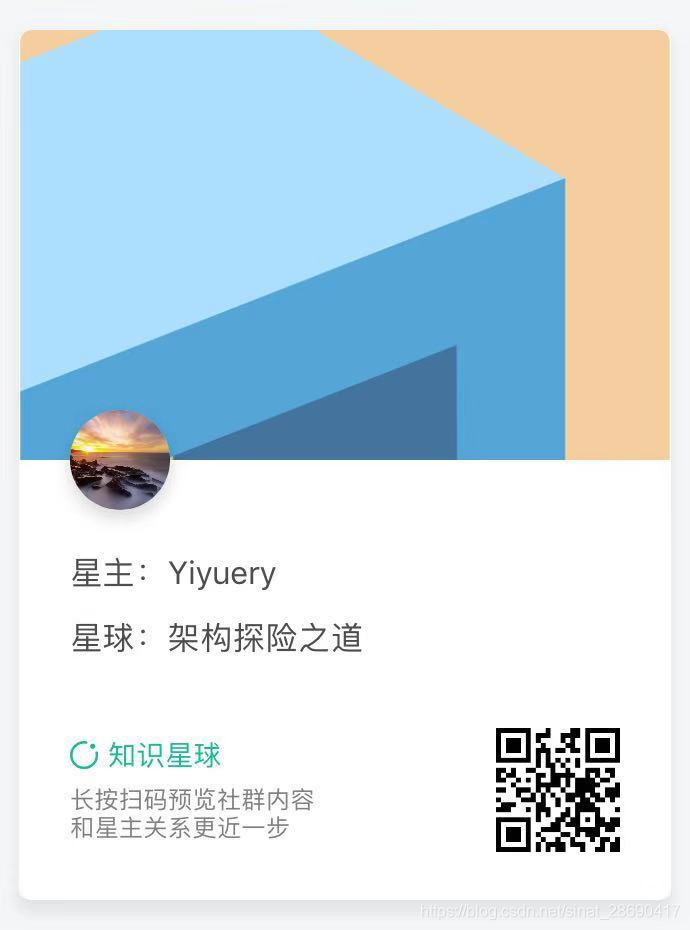gitee 代码托管
Git常用操作
目录
- 本地推送代码到服务器
- 常见问题
- git配置、操作命令补充
本地代码推送到服务器
操作前提
- 配置用户和密码
- 配置公钥
- 代码托管平台创建项目
推送顺序
-
[1] 新建文件夹
mkdir spring-boot-samplescd spring-boot-samples -
[2] 初始化目录
git init -
[3] 添加待提交文件
git add . -
[4] 添加提交描述
git commit -m "commit spring-boot-samples" -
[5] 配置远端地址(需要在线创建新项目)
git remote add origin git@gitee.com:xiacy/spring-boot-samples.git -
[6] 推送文件到远端服务器
git push origin master
本地和远端文件不一致导致推送失败(远端有,但本地没有)、本地文件托管到新建项目时
xiazhaoyangdeMacBook-Pro:spring-boot-samples xiazhaoyang$ git push origin master
To gitee.com:xiacy/spring-boot-samples.git
! [rejected] master -> master (fetch first)
error: failed to push some refs to 'git@gitee.com:xiacy/spring-boot-samples.git'
hint: Updates were rejected because the remote contains work that you do
hint: not have locally. This is usually caused by another repository pushing
hint: to the same ref. You may want to first integrate the remote changes
hint: (e.g., 'git pull ...') before pushing again.
hint: See the 'Note about fast-forwards' in 'git push --help' for details.
-
[7] 更新本地差异文件
git pull --rebase origin master
xiazhaoyangdeMacBook-Pro:spring-boot-samples xiazhaoyang$ git pull --rebase origin master
warning: no common commits
remote: Enumerating objects: 74, done.
remote: Counting objects: 100% (74/74), done.
remote: Compressing objects: 100% (41/41), done.
remote: Total 74 (delta 6), reused 0 (delta 0)
Unpacking objects: 100% (74/74), done.
From gitee.com:xiacy/spring-boot-samples
* branch master -> FETCH_HEAD
* [new branch] master -> origin/master
First, rewinding head to replay your work on top of it...
Applying: commit spring-boot-samples
Using index info to reconstruct a base tree...
.git/rebase-apply/patch:546: trailing whitespace.
## Spring Boot
.git/rebase-apply/patch:581: trailing whitespace.
.git/rebase-apply/patch:5340: trailing whitespace.
.git/rebase-apply/patch:5344: trailing whitespace.
.git/rebase-apply/patch:5346: trailing whitespace.
warning: squelched 4 whitespace errors
warning: 9 lines add whitespace errors.
Falling back to patching base and 3-way merge...
Auto-merging .idea/spring-boot-samples.iml
CONFLICT (add/add): Merge conflict in .idea/spring-boot-samples.iml
Auto-merging .idea/modules.xml
CONFLICT (add/add): Merge conflict in .idea/modules.xml
error: Failed to merge in the changes.
Patch failed at 0001 commit spring-boot-samples
Use 'git am --show-current-patch' to see the failed patch
Resolve all conflicts manually, mark them as resolved with
"git add/rm <conflicted_files>", then run "git rebase --continue".
You can instead skip this commit: run "git rebase --skip".
To abort and get back to the state before "git rebase", run "git rebase --abort".
- 重复步骤[2-4]、[6-7]根据提示解决文件差异
xiazhaoyangdeMacBook-Pro:spring-boot-samples xiazhaoyang$ git pull --rebase origin master
From gitee.com:xiacy/spring-boot-samples
* branch master -> FETCH_HEAD
It seems that there is already a rebase-apply directory, and
I wonder if you are in the middle of another rebase. If that is the
case, please try
git rebase (--continue | --abort | --skip)
If that is not the case, please
rm -fr "/Users/xiazhaoyang/Capsule/workspace/spring-boot-samples/.git/rebase-apply"
and run me again. I am stopping in case you still have something
valuable there.
git rebase --skip
git push origin master
xiazhaoyangdeMacBook-Pro:spring-boot-samples xiazhaoyang$ git rebase --skip
xiazhaoyangdeMacBook-Pro:spring-boot-samples xiazhaoyang$ git push origin master
Counting objects: 334, done.
Delta compression using up to 4 threads.
Compressing objects: 100% (260/260), done.
Writing objects: 100% (334/334), 181.34 KiB | 4.42 MiB/s, done.
Total 334 (delta 78), reused 0 (delta 0)
remote: Resolving deltas: 100% (78/78), done.
推送结果

常见问题
Git Credential Manager for windows 用户名和密码输入无法通过,导致推送代码失败
解决方法:
执行 git config --system --unset credential.helper
执行这个命令之后,你可以重新写入账号密码,这样就可以重新提交代码了。
下面补充介绍下
git配置、公钥生成以及项目常用的一些git操作
配置用户信息
命令行设置
$ git config --global user.name "Your Name" 配置用户名
$ git config --global user.email "email@example.com" 配置邮件
生成并部署SSH key
生成 sshkey:
ssh-keygen -t rsa -C "xxxxx@xxxxx.com"
# Generating public/private rsa key pair...
# 三次回车即可生成 ssh key
查看你的 public key,并把他添加到码云(Gitee.com)或 github (github.com) 的SSH上
cat ~/.ssh/id_rsa.pub(公钥的文件)
# ssh-rsa AAAAB3NzaC1yc2EAAAADAQABAAABAQC6eNtGpNGwstc....
添加后,在终端(Terminal)中输入
ssh -T git@git.oschina.net
若返回 Welcome to Git@OSC, yourname! 则证明添加成功。
项目中常用的git操作
项目操作
-
克隆项目
git clone url(一般用ssh格式) git pull
-
添加自己修改的文件
git add . 修改过的所有文件添加到git仓库 git commit 进入vim编辑,写注释
1、k,j,h,l 光标上下左右 (也可以使用上下左右键) 2、o 在当前行下方插入新行并进入插入模式 (一般写注释,注释要详细) 3、:wq 保存并退出 注意:注释添加完毕后需要先将输入法切换为英文并按ESC键输入:wq指令后按Enter -
提交代码
git push
注:
>1 先git pull 下载解决冲突(必要时手动解决冲突)再git push 提交服务器
>2 svn的流程与git相似,但是svn是可视化的工具,也是分为三步走:
新建文件夹克隆代码-->svn updata-->svn commit
如果有不想提交的文件可以使用:.gitignore文件(如node_modules的提交)
详细文档请查看:https://git.oschina.net/hjm100/codes/cqylm4gubre1f9ax23hw594
>3 git commit 标准用法:
不推荐使用 -m 简单模式
推荐使用编辑器提供详细的提交信息:
提交内容概要
<----注意此处必须有空行---->
提交内容1
提交内容2
提交内容3
...
【注意:合并者要保证代码格式,否则会被别人鄙视!】
git常用指令
git init 在本地初始化一个Git库
git clone <url> 将远程服务器上的项目文件夹包括.git隐藏文件丝毫不差地下载到本地
git add file 添加文件到git库
git commit -m 添加注释,一般可以是总结做的事情
git commit --amend 使用 --amend 可以修补提交消息(可在修改后先 git add 再 git commit --amend 修补刚才的提交)
git pull 从远程git库中拉取最新内容并合并,它相当于 git fetch 和 git merge
git push 将本地git库推送到远程git库
推送时有2种可能:
1、远程git库自从上次pull之后没有发生过变化快速向前自动完成
2、远程git库已经被其他人push了新内容
git push origin blue -u 将本地分支推送到远程git库(origin)-u 将本地分支和远程git库中的blue分支关联起来
git push <远程git库名称> --tags 将所有标签推送到远程git库
git remote 查看与本地git库关联所有远程git库(一个本地git库可以向多个远程git库推送)
git remote -v 查看远程库的url及权限(verbose详细信息)
git remote show <远程库名字> 可以查看远程的基本信息(如:主分支名字,全部分支的列表,本地库和远程库之间的差异)
git tag <标签名> 在最近的提交上打标签
git show <标签名> 显示标签信息(标签打在了哪次提交上)
git tag 列出所有标签
git tag -d <标签名> 删除标签
git tag -a <标签名> -m "打标签的原因" 新增附注标签,附加有备注信息及打签人和打签时间的标签
git log 查看历史提交,方便回退
git status 告诉你工作区的当前状态
git diff 查看修改内容
git config --global -l 查看全局配置(当前用户目录中的 .gitconfig 文件)
git reset --hard 版本id 回退到某一个版本
git reflog 查看命令历史
git rm file 从版本库中删除一个文件
注意:注意如果不提交,这次删除不会保存在git库中,想要保存需要提交commit。 文件删除之后,通过checkout 找不回这个文件,如果想要找到这个文件采用回退命令。
git checkout -- file 从git库中获取一个文件版本替换工作区文件版本。 git checkout -b 分支名 如果分支不存在创建新分支, 然后切换到这个分支 工作区(work directory)、暂存区(stage)、master 修改git默认编辑的方法: git config --global core.editor "编辑器名字或路径 -w" -w 表示git需要等待编辑器窗口关闭再提交
git合并命令以及vim编辑器
git log 打印提交记录,如果显示过多,按回车继续打印,按q退出日志打印
git merge 分支名 合并指定分支到当前分支,有多种分支合并模式,Fast Forward最简单,最快速,不需要人参与
echo 内容>>文件名 创建文件,并将内容注入到文件中
vim 文件名 使用vim编辑文件,命令行编辑器
h 光标向前
l 光标向后
j 光标向下
k 光标向上
i 进入插入模式(输入模式)默认vim进入的是命令模式,命令模式下按键时执行命令,插入模式下按键插入字符
:wq 保存并退出
:q! 不保存退出
o 在当前行下方插入新行并进入插入模式
vimtutor vim入门教程
v 可视化选区
d 删除可视化选区并记录删除的内容
p 粘贴内容
u 撤消
合并冲突、解决冲突实际上就是人工修改代码
git log --graph 以“图形”化的方式显示提交记录,可以很方便地查看各分支提交情况
git分支操作
在本地新建一个分支: git branch newBranch
切换到你的新分支: git checkout newBranch
将新分支发布在github上: git push origin newBranch
在本地删除一个分支: git branch -d newBranch
在github远程端删除一个分支: git push origin :newBranch (分支名前的冒号代表删除)
备注:在Git操作中你不需要了解太多指令,只需要熟记项目中常用的指令即可,希望有兴趣的朋友,可以自己操作上手一下(可以搭建自己的项目)熟能生巧,读万卷书不如行万里路,谢谢!!!!
REFERENCES
更多
扫码关注“架构探险之道”,回复
文章名称获取更多源码和文章资源

知识星球(扫码加入获取源码和文章资源链接)